Scratch – Exploring all the Block: Online Course
| Look Block |
Looks block are color-coded purple and are used to control a sprite’s appearance.
| BLOCK | FUNCTION |
|---|---|
 | A speech bubble appears over the sprite and stays for the specified amount of time. |
 | A speech bubble appears over the sprite and will not go away over time. |
| A thought bubble appears over the sprite and stays for the specified amount of time. | |
 | A thought bubble appears over the sprite and will not go away over time. |
| The block changes its sprite’s costume to a specified one. | |
 | Changes the sprite’s/Stage’s costume to the next one in the costume list. |
| The block changes the Stage‘s backdrop to the specified one. | |
 | Changes the sprite’s/Stage’s backdrop to the next one in the costume list. |
 | Changes the sprite’s size by the amount. |
 | Sets the sprite’s size to the amount. |
 | Changes the specified effect by the amount. |
 | The block sets the specified effect on its sprite to the specified amount |
 | This block resets all 7 graphic effects |
 | Shows the sprite. |
 | Hides the sprite. |
 | Changes the sprite’s layer value by the amount. |
 | The block holds its sprite’s current costume number. |
 | The block hold the current backdrop number. |
 | The block holds its sprite’s size. This block can be displayed as a Stage monitor. |
| Using Looks Block: |
Example: Change the color of the sprite.
Procedure:
- Click the Looks Tab.
- Drag the block
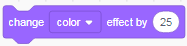 to the script area from the blocks palette.
to the script area from the blocks palette. - Click the block to view the change of color in sprite.
Output:
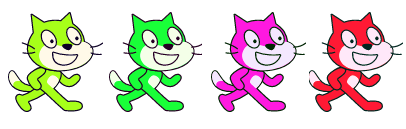
Example: To make a small cartoon using say and stay function with Change the color of the sprite.
Procedure:
- Click the Looks Tab.
- Drag the block say function and thinking function with Change the color to the script area from the blocks palette.
- Change the value of this function.
- Click the block to see the cartoon using say and stay function of the sprite.
Input:
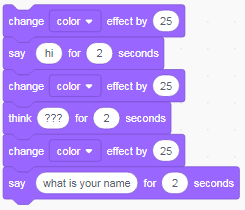
Output:
| Say | Think | Say |
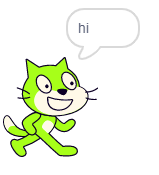 | 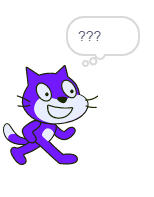 | 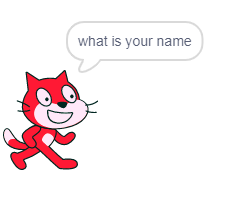 |
