R Language – Install R Language: Online Course
R Language – Install R Language: Online Course: If you want write or develop R programming based applications then setup the environment. So for this you need to know how to set up your environment for doing R programming. In this notes you will learn about it.

You can follow the steps given below.
Windows Installation
- R statistical software can be downloaded and installed for free.
- To download R, go to official website and download R according to your computer’s operating system.
- After downloading, double click on the downloaded Windows Installer (.exe) file.
Step1 – After that a prompt given below will open. On this prompt, select your preferred language and click on the OK button.
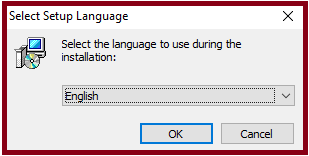
Step 2. Setup will start. There click on Next Button.
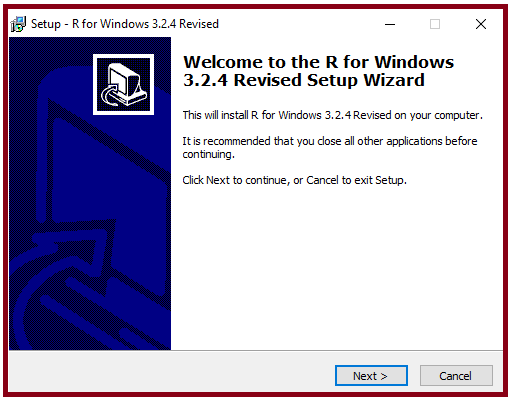
Step 3: Next GNU Public License of R Language will come. After reading that license, click on the Next button.
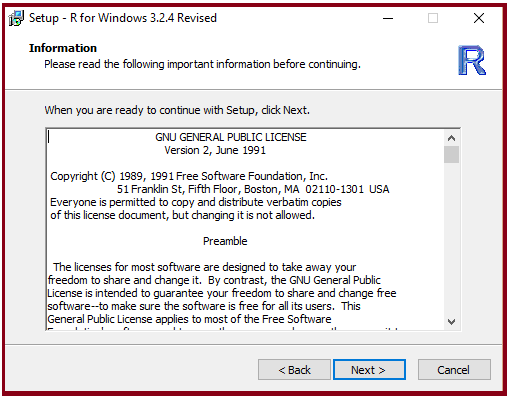
Step 4: Select Destination Location and click on Next Button.
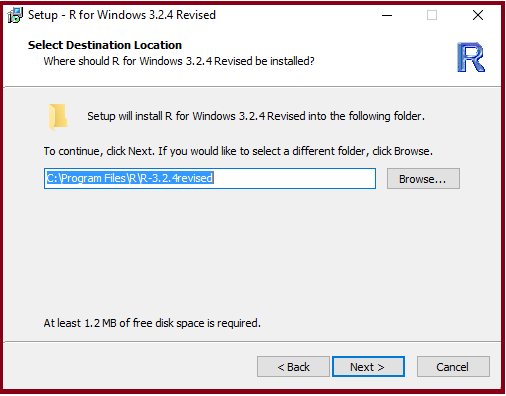
Step 5: Select Component – check 32 or 64 bit files according to your OS and click on Next Button.
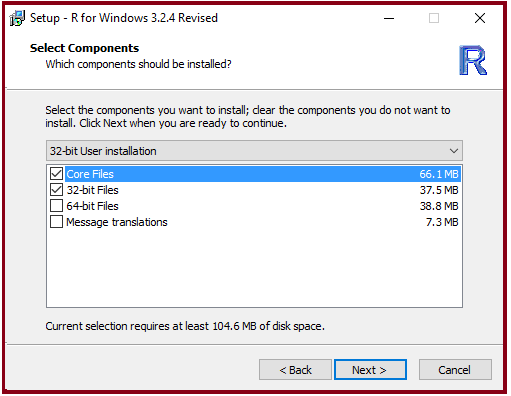
Step 6: Click on this radio button on Startup Option and click on Next Button.
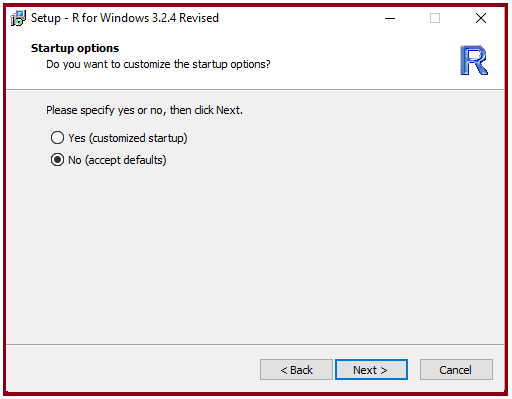
Step 7.: After that if you want to create the start menu folder of R program then click on Next Button. If you do not want to do so, then check ‘Don’t Create a Start Menu folder’ and click on Next Button.
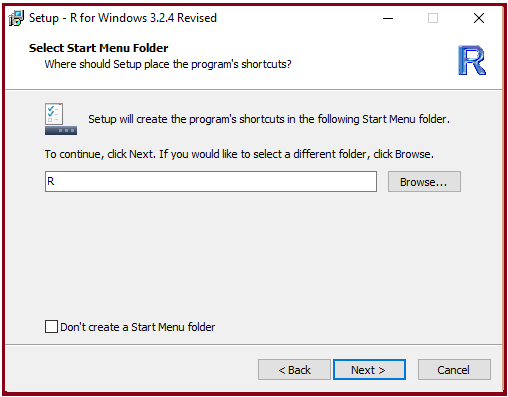
Step 8: Select some additional tasks according to your need, click on the Next button.
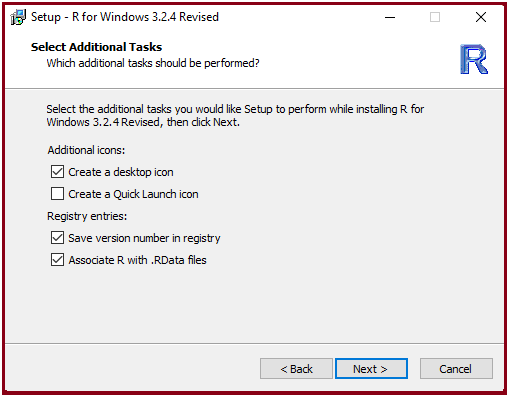
Step 9: Installation Process start
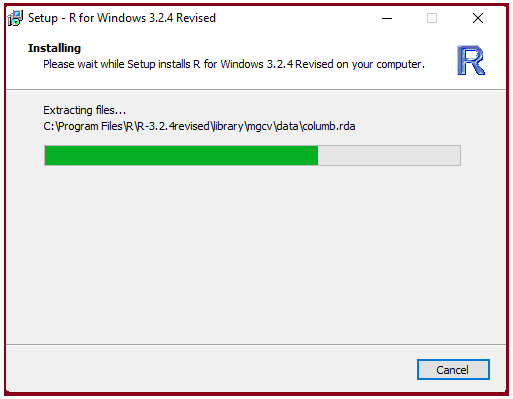
Step 10: After Complete then click finish button.
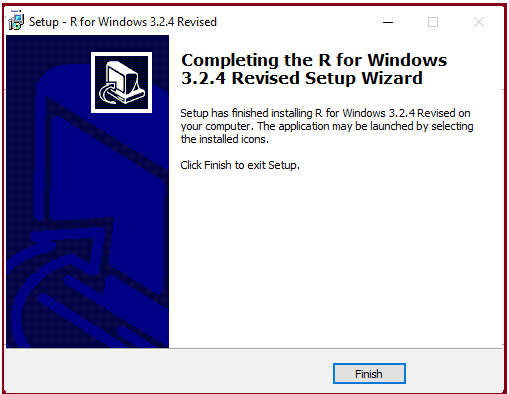
Install R in Linux
Only three step R language install in Linux
Step 1: We have to update all the required files in our system using sudo apt-get update command as
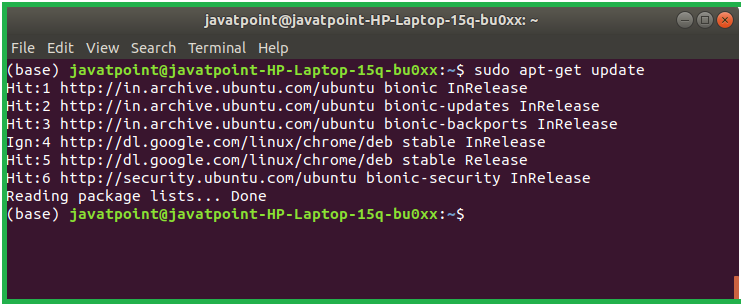
Step 2: We will install R file in our system with the help of sudo apt-get install r-base as:
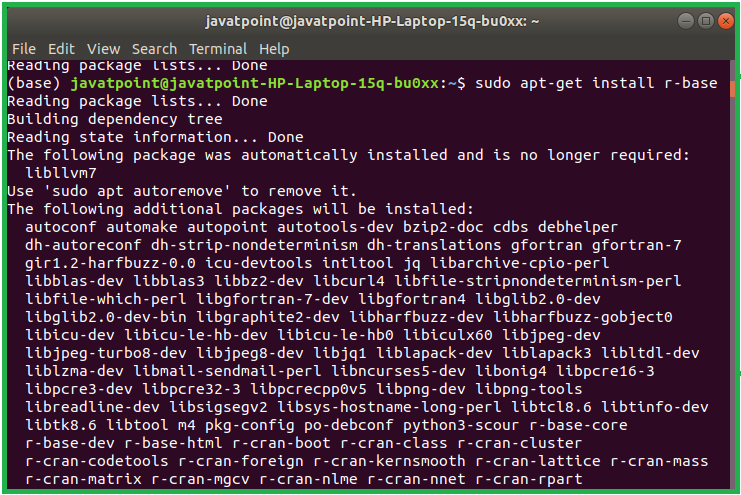
Step 3: In the last step, we type R and press enter to work on R editor.
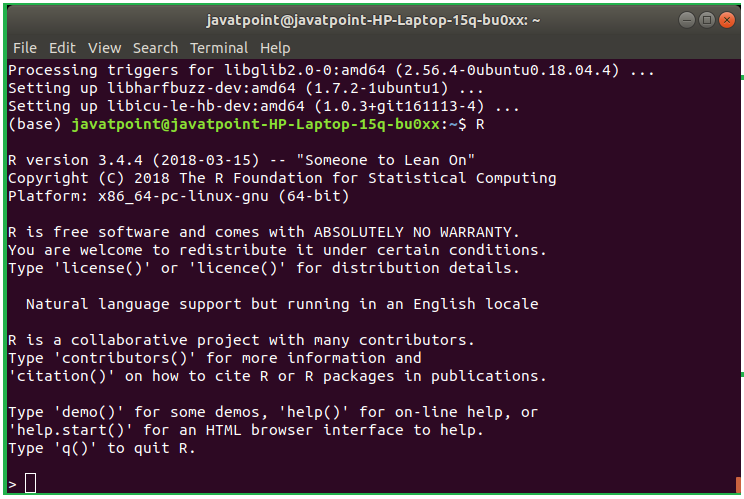
CONCLUSION
We have discussed in this article such as Installation of R . A good understanding of any other programming languages will help you understand R programming concepts quickly.
Read Next Article in the Series-
Basic R Synatx
आशा करता हूँ, कि यह आर्टिकल आपको पसंद आया होगा तो सोच क्या रहे हैं अभी इसी वक्त इसे अपने दोस्तों के साथ सोशल मीडिया पर Share करें।
ThankingYou………………धन्यवाद………………..शुक्रिया………………..मेहरबानी…………………..
